SkyLine
As you may know, the only official way to get visual feedback on the correct functionality of your Panorama application is to physically connect a display to the HDMI port of the Panorama appliance. When connected, the display will show the output video stream of a single application deployed on the device. However, physically accessing the appliance is not always feasible. SkyLine allows you to re-stream the output video of your Panorama application to an external service, for example, to AWS Kinesis Video Streams. This can be very convenient to remotely monitor your application.
Warning notes about using SkyLine
Even if SkyLine is a helpful tool, it might raise two concerns that you should consider carefully. For the same reason, we discourage using SkyLine in a production environment: it is principally a development aid or, at most, a debugging tool.
The first concern is technical. Currently, the application code in a Panorama app does not have direct access to the onboard GPU thus all video encoding codecs used by SkyLine run on the CPU of the device. This could take precious computing time from the CPUs that occupy with streaming the output instead of processing the video. We measured that streaming a single output stream with SkyLine could require anything between 10-30% of the CPU capacity of the device.
The second concern regards data protection. The Panorama appliance is designed so to strongly protect the video streams being processed: it has even two ethernet interfaces to physically separate the network of the video cameras (typically a closed-circuit local area network) and the Internet access of the device. Using SkyLine you might effectively relay the video stream from the protected, closed-circuit camera network to the public Internet. For this reason, you should carefully examine the data protection requirements of your application and the camera network before integrating SkyLine.
How does it work?
Technically speaking, SkyLine instantiates a GStreamer pipeline with an appsrc element at the head. An OpenCV VideoWriter is configured to write to the appsrc element: instead of saving the consecutive frames to a video file, it streams to the output sink.
When opening the VideoWriter instance, the user should specify the frame width and height, as well as the frame rate of the output stream. You can manually specify these parameters or let SkyLine infer these values from the input dimensions and the frequency you send new frames to it. If using this auto-configuration feature, some frames (by default 100) will be discarded at the beginning of the streaming, as they will be used to calculate statistics of the frame rate and measure the frame dimensions. This phase is referred to as the “warmup” state of SkyLine. If later on, you send frames of different dimensions compared to the expected width and height, SkyLine will resize the input, but this has a performance penalty of the pipeline. You are also expected to send new frames to SkyLine with the frequency specified in the frame-per-second parameter. If you send frames slower or faster, the KVS video fragments get out of sync and you won’t be able to play back the video continuously.
Configuring the Panorama Application Docker container
SkyLine
SkyLine depends on a set of custom compiled external libraries. You should have all these libraries compiled and configured correctly in your application’s docker container in order to make SkyLine work correctly. These libraries include:
GStreamer 1.0installed with standard plugins pack, libav, tools, and development libraries
OpenCV 4.2.0, compiled with GStreamer support and Python bindings
numpy(it is typically installed by the base docker image of your Panorama application)
The following snippet shows how to configure your Dockerfile to install these libraries:
FROM public.ecr.aws/panorama/panorama-application
ENV DEBIAN_FRONTEND=noninteractive
# Install build tools and gstreamer
RUN apt-get update -y && \
apt-get install -y libgstreamer1.0-0 \
build-essential cmake m4 git \
pkg-config python3.7-dev \
gstreamer1.0-plugins-base \
gstreamer1.0-plugins-good \
gstreamer1.0-plugins-bad \
gstreamer1.0-plugins-ugly \
gstreamer1.0-libav \
gstreamer1.0-doc \
gstreamer1.0-tools \
libgstreamer1.0-dev \
libgstreamer-plugins-base1.0-dev \
protobuf-compiler \
libgtk2.0-dev \
ocl-icd-opencl-dev \
libgirepository1.0-dev
# Install GLib python bindings
RUN python3 -m pip install PyGObject --ignore-installed
# Fix GLib libraries path and numpy includes path
RUN ln -s $(python3 -c "import numpy as np; print(np.__path__[0])")/core/include/numpy /usr/include/numpy
# Clone OpenCV repo
RUN mkdir -p /opt && \
git clone https://github.com/opencv/opencv.git --branch 4.2.0 /opt/opencv
WORKDIR /opt/opencv
# Build OpenCV
RUN mkdir -p /opt/opencv/build
WORKDIR /opt/opencv/build
ENV PYTHON_EXECUTABLE=/usr/bin/python3
RUN PYTHON3_INCLUDE_DIR=$(python3 -c "from distutils.sysconfig import get_python_inc; print(get_python_inc())") && \
PYTHON3_PACKAGES_PATH=$(python3 -c "import site; print(site.getsitepackages()[0])") && \
mkdir -p $PYTHON3_INCLUDE_DIR && \
mkdir -p $PYTHON3_PACKAGES_PATH && \
cmake -D CMAKE_BUILD_TYPE=RELEASE \
-D INSTALL_PYTHON_EXAMPLES=OFF \
-D INSTALL_C_EXAMPLES=OFF \
-D PYTHON2_EXECUTABLE=$(which python) \
-D PYTHON_EXECUTABLE=$(which python3) \
-D PYTHON3_EXECUTABLE=$(which python3) \
-D PYTHON3_INCLUDE_DIR=$PYTHON3_INCLUDE_DIR \
-D PYTHON3_PACKAGES_PATH=$PYTHON3_PACKAGES_PATH \
-D PYTHON_DEFAULT_EXECUTABLE=$(which python3) \
-D PYTHON3_LIBRARY=$PYTHON3_PACKAGES_PATH \
-D BUILD_NEW_PYTHON_SUPPORT=ON \
-D BUILD_opencv_python3=ON \
-D HAVE_opencv_python3=ON \
-D BUILD_opencv_python2=OFF \
-D BUILD_TESTS=OFF \
-D DBUILD_PERF_TESTS=OFF \
-D CMAKE_INSTALL_PREFIX=$(python3 -c "import sys; print(sys.prefix)") \
-D WITH_GSTREAMER=ON \
-D BUILD_EXAMPLES=OFF \
-D WITH_GTK=OFF \
..
RUN make -j $(($(nproc) <= 4 ? $(nproc) : 4))
# Install OpenCV
RUN make install
RUN ldconfig
ENV LD_PRELOAD=/usr/lib/aarch64-linux-gnu/libgomp.so.1
ENV PYTHONPATH=/usr/lib/python3.7/site-packages
# GLib libraries for python 3.7
RUN ln -s /usr/lib/python3/dist-packages/gi/_gi.cpython-{36m,37m}-$(uname -m)-linux-gnu.so
# Create GStreamer cache directory
RUN mkdir -p /root/.cache/gstreamer-1.0/
RUN mkdir -p /panorama
# Save environment variables to .env
RUN echo "LD_PRELOAD=\"${LD_PRELOAD}\"" >> /panorama/.env
WORKDIR /panorama
KVSSkyLine
Furthermore, if you want to use KVSSkyLine, the
backpack.skyline.SkyLine implementation that streams the video to Kinesis Video
Streams, you will need also the following libraries and configurations:
Amazon Kinesis Video Streams (KVS) Producer SDK compiled with GStreamer plugin support
Environment variable
GST_PLUGIN_PATHconfigured to point to the directory where the compiled binaries of KVS Producer SDK GStreamer plugin is placedEnvironment variable
LD_LIBRARY_PATHincluding the open-source third-party dependencies compiled by KVS Producer SDKboto3 (it is typically installed by the base docker image of your Panorama application)
You should add the following lines to the application’s Dockerfile to install these libraries:
# Download Kinesis Video Streams producer C++ SDK
WORKDIR /opt
RUN git clone https://github.com/awslabs/amazon-kinesis-video-streams-producer-sdk-cpp.git
# Build KVS producer C++ SDK
RUN mkdir -p /opt/amazon-kinesis-video-streams-producer-sdk-cpp/build
WORKDIR /opt/amazon-kinesis-video-streams-producer-sdk-cpp/build
RUN cmake -D BUILD_GSTREAMER_PLUGIN=ON \
-D BUILD_TEST=FALSE \
..
RUN make -j $(($(nproc) <= 4 ? $(nproc) : 4))
ENV GST_PLUGIN_PATH=/opt/amazon-kinesis-video-streams-producer-sdk-cpp/build
ENV LD_LIBRARY_PATH=/opt/amazon-kinesis-video-streams-producer-sdk-cpp/open-source/local/lib
# for some reason, the GST_PLUGIN_PATH and LD_LIBRARY_PATH environment variables defined
# above are not visible from within the container. We will replicate them in the
# /panorama/.env file that will be read from application code.
RUN echo "GST_PLUGIN_PATH=\"${GST_PLUGIN_PATH}\"" >> /panorama/.env
RUN echo "LD_LIBRARY_PATH=\"${LD_LIBRARY_PATH}\"" >> /panorama/.env
# kvs log configuration example. Feel free to download and modify this file and copy your
# custom version into the container
RUN curl https://github.com/neosperience/backpack/raw/main/resources/kvs_log_configuration -o /kvs_log_configuration
RTSPSkyLine
If you wish to stream your video to an RTSP server using backpack.rtsp.RTSPSkyLine, in
addition to SkyLine dependencies you will need:
gst-rtsp-server with development libraries (libgstrtspserver-1.0-dev)
This Dockerfile snippet will install this library correctly:
# Install gst-rtsp-server
RUN apt-get install -y libgstrtspserver-1.0-dev
We provide a sample Dockerfile in the examples folder that shows you how to install correctly these libraries in your Docker container. In most cases, it should be enough to copy the relevant sections from the sample to your application’s Dockerfile. The first time you compile the docker container, it might take up to one hour to correctly compile all libraries.
Usage
KVSSkyLine
Compared to the SkyLine base class, KVSSkyLine
adds an additional element to the pipeline: the Amazon Kinesis Video Streams Producer Library,
wrapped in a GStreamer sink element. KVS Producer needs AWS credentials to function correctly: it
does not use automatically the credentials associated with the Panorama Application Role. You have
different options to provide credentials using KVSCredentialsHandler
subclasses, provided in the kvs module. For testing purposes, you can create an
IAM user in your AWS account and attach an IAM policy to it that has the privileges only to the
following operations to write media to KVS:
kinesisvideo:DescribeStream
kinesisvideo:GetStreamingEndpoint
kinesisvideo:PutMedia
You should configure this user to have programmatic access to AWS resources, and get the AWS Access
Key and Secret Key pair of the user. These are so-called static credentials that do not expire. You
can create a KVSInlineCredentialsHandler or
KVSEnvironmentCredentialsHandler instance to pass these credentials to KVS
Producer Plugin directly in the GStreamer pipeline definition, or as environment variables. However
as these credentials do not expire, it is not recommended to use this setting in a production
environment. Even in a development and testing environment, you should take the appropriate security
measures to protect these credentials: never hard code them in the source code. Instead, use AWS
Secret Manager or a similar service to provision these parameters.
KVSSkyLine can use also the Panorama Application Role to pass the
application’s credentials to KVS Producer. These credentials are temporary, meaning that they expire
within a couple of hours, and they should be renewed. The Producer library expects temporary
credentials in a text file. KVSFileCredentialsHandler takes manages the
renewal of the credentials and periodically updates the text file with the new credentials. You
should always test your Panorama application - KVS integration that it still works when the
credentials are refreshed. This means letting run your application for several hours and
periodically checking if it still streams the video to KVS. You will also find diagnostic
information in the CloudWatch logs of your application when the credentials were renewed.
KVSSkyLine needs also two correctly configured environment variables to make
GStreamer find the KVS Producer plugin. The name of these variables are GST_PLUGIN_PATH and
LD_LIBRARY_PATH. They point to the folder where the KVS Producer binary and its 3rd party
dependencies can be found. If you’ve used the example Dockerfile provided, the correct values of
these variables are written to a small configuration file at /panorama/.env. You should pass the
path of this file to KVSSkyLine or otherwise ensure that these variables
contain the correct value.
At instantiation time, you should pass at least the AWS region name where your stream is created,
the name of the stream, and a credentials handler instance. If you want to configure manually the
frame rate and the dimensions of the frames, you should also pass them here: if both are specified,
the warmup period will be skipped and your first frame will be sent directly to KVS. When you are
ready to send the frames, you should call the start_streaming()
method: this will open the GStreamer pipeline. After this method is called, you are expected to send
new frames to the stream calling the put() method periodically,
with the frequency of the frame rate specified, or inferred by KVSSkyLine.
You can stop and restart streaming any number of times on the same
KVSSkyLine instance.
Example usage:
import panoramasdk
from backpack.kvs import KVSSkyLine, KVSFileCredentialsHandler
# You might want to read these values from Panorama application parameters
stream_region = 'us-east-1'
stream_name = 'panorama-video'
# The example Dockerfile writes static configuration variables to this file
# If you change the .env file path in the Dockerfile, you should change it also here
DOTENV_PATH = '/panorama/.env'
class Application(panoramasdk.node):
def __init__(self):
super().__init__()
# ...
credentials_handler = KVSFileCredentialsHandler()
self.skyline = KVSSkyLine(
stream_region=stream_region,
stream_name=stream_name,
credentials_handler=credentials_handler,
dotenv_path=DOTENV_PATH
)
# This call opens the streaming pipeline:
self.skyline.start_streaming()
# called from video processing loop:
def process_streams(self):
streams = self.inputs.video_in.get()
for idx, stream in enumerate(streams):
# Process the stream, for example with:
# self.process_media(stream)
# TODO: eventually multiplex streams to a single frame
if idx == 0:
self.skyline.put(stream.image)
If everything worked well, you can watch the re-streamed video in the Kinesis Video Streams page of the AWS console.
For more information, refer to the skyline, kvs and the rtsp module API documentation.
RTSPSkyLine
RTSPSkyLine starts an RTSP server right in the container of your
Panorama application. You can connect to the server with RTSP client applications running on your
development computer and remotely play back the video stream annotated by your Panorama application.
The following conditions should hold true for successful playback:
The Panorama Appliance should run firmware version 4.3.45 or later and your application should be built against the base image of version 1.1.0 or later. The Panorama SDK added the possibility of serving inbound traffic starting from these software versions. See also the Panorama release notes.
You should correctly configure the server port in the application and package manifest files of your Panorama app to enable inbound traffic. You can find more information on how to do this in the Serving inbound traffic section of the Panorama documentation, or in the later paragraphs of this section. You can use any port number between 8000-9000 of your preference, however for RTSP traffic usually the port number 8554 is used, so this documentation and the example snippets will also use this port.
You should explicitly enable inbound traffic for your application instance at deployment time. This can be done with the deployment wizard on AWS console or by using an override document passed to the CreateApplicationInstance API (see Serving inbound traffic section of the Panorama documentation).
The routing table and firewall configuration of the Panorama appliance’s network should allow accessing the server on the configured port. Naturally, the computer running the RTSP client should also be able to access the server on this port.
You should install an RTSP client on your development computer to access the RTSP server. The most popular choice is VLC Media Player.
Before using RTSPSkyLine, first you should create a single instance of
RTSPServer. One server instance can serve multiple video streams. Each
RTSPSkyLine instance should be associated with a server and an URL path
where the RTSP stream generated by the SkyLine will be served:
RTSP_SERVER_PORT = '8554'
class Application(panoramasdk.node):
def __init__(self, logger):
super().__init__()
self.server = RTSPServer(port=RTSP_SERVER_PORT)
self.skyline = RTSPSkyLine(self.server, "/my_awesome_stream")
# This call opens the streaming pipeline:
self.skyline.start_streaming()
# Start the RTSP server. You can not register more RTSPSkyLine instances
# to the server once the it was started.
self.server.start()
# called from video processing loop:
def process_streams(self):
streams = self.inputs.video_in.get()
for idx, stream in enumerate(streams):
# Process the stream, for example with:
# self.process_media(stream)
# TODO: eventually multiplex streams to a single frame
if idx == 0:
self.skyline.put(stream.image)
Apart from the application code, you should also configure the inbound networking for your
application modifying the manifest files. Below you can find the example of an application package
manifest file, typically found under the path similar to
packages/123456789012-my_awesome_app-1.0/package.json (some sections, irrelevant to the network
configuration, are omitted):
{
"nodePackage": {
"envelopeVersion": "2021-01-01",
"name": "my_awesome_app",
"version": "1.0",
"description": "Default description for package my_awesome_app",
"assets": [ { "...": "..." } ],
"interfaces": [
{
"name": "my_awesome_app_interface",
"category": "business_logic",
"asset": "my_awesome_app_asset",
"inputs": [ { "...": "..." } ],
"outputs": [ { "...": "..." } ],
"network": {
"inboundPorts": [
{
"port": 8554,
"description": "rtsp"
}
]
}
}
]
}
}
The application manifest file, typically found under a path similar to
graphs/my-awesome-app/graph.json could look like this:
{
"nodeGraph": {
"envelopeVersion": "2021-01-01",
"packages": [
{
"name": "123456789012::my_awesome_app",
"version": "1.0"
},
{ "...": "..." }
],
"nodes": [
{
"name": "my_awesome_app_asset_asset_node",
"interface": "123456789012::my_awesome_app.my_awesome_app_interface",
"overridable": false,
"launch": "onAppStart"
},
{ "...": "..." }
],
"edges": [
{ "...": "..." }
],
"networkRoutingRules": [
{
"node": "my_awesome_app_asset_asset_node",
"containerPort": 8554,
"hostPort": 8554,
"decorator": {
"title": "RTSP Server port",
"description": "Serves RTSP video streams for client."
}
}
]
}
}
You should confirm the opening the inbound port for the application at deployment time. Using the deployment wizard on the AWS console, the required steps follow.
In the “Configure” step, select “Configure application”:
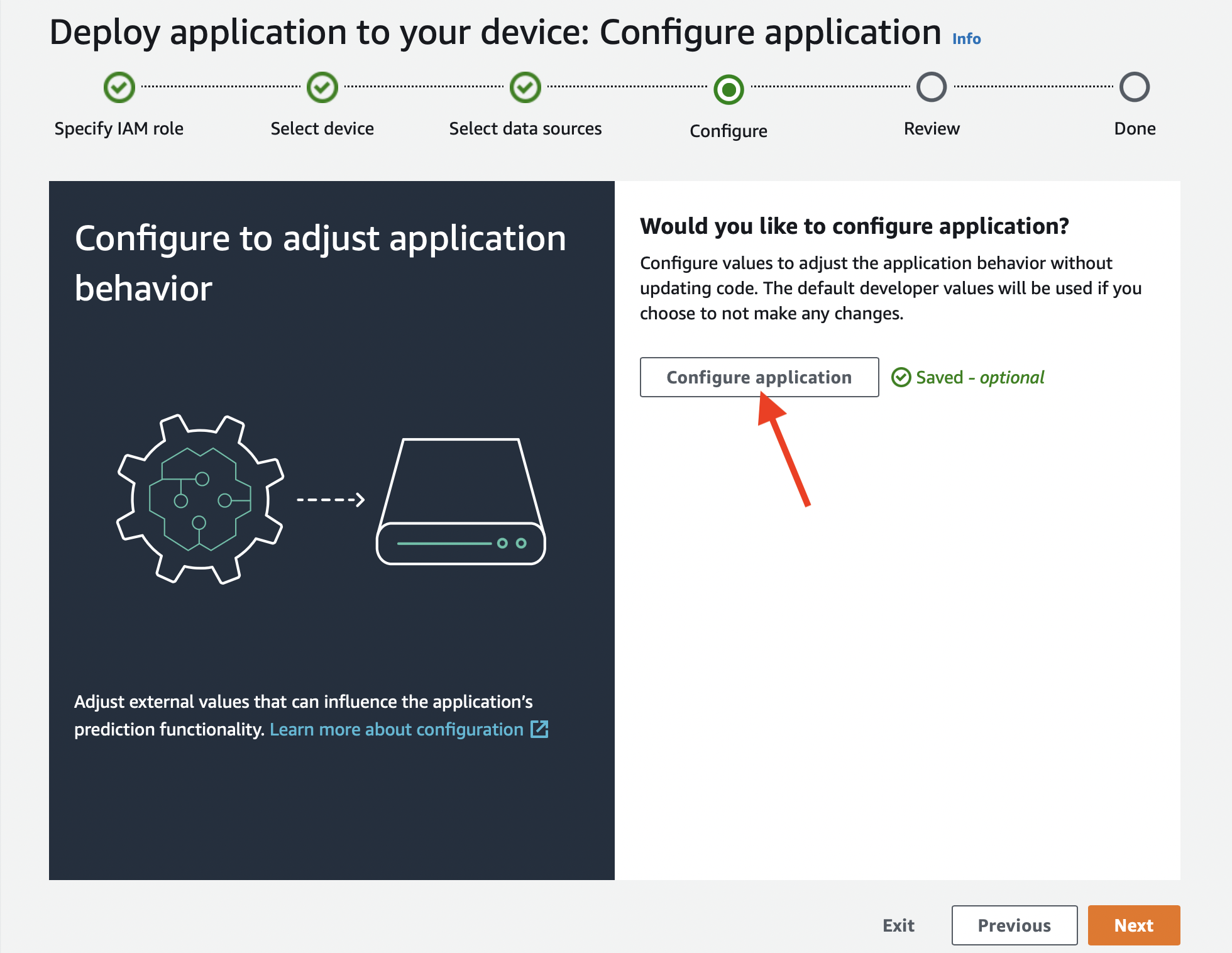
In the “Configure application” page, select “Inbound ports” tab:
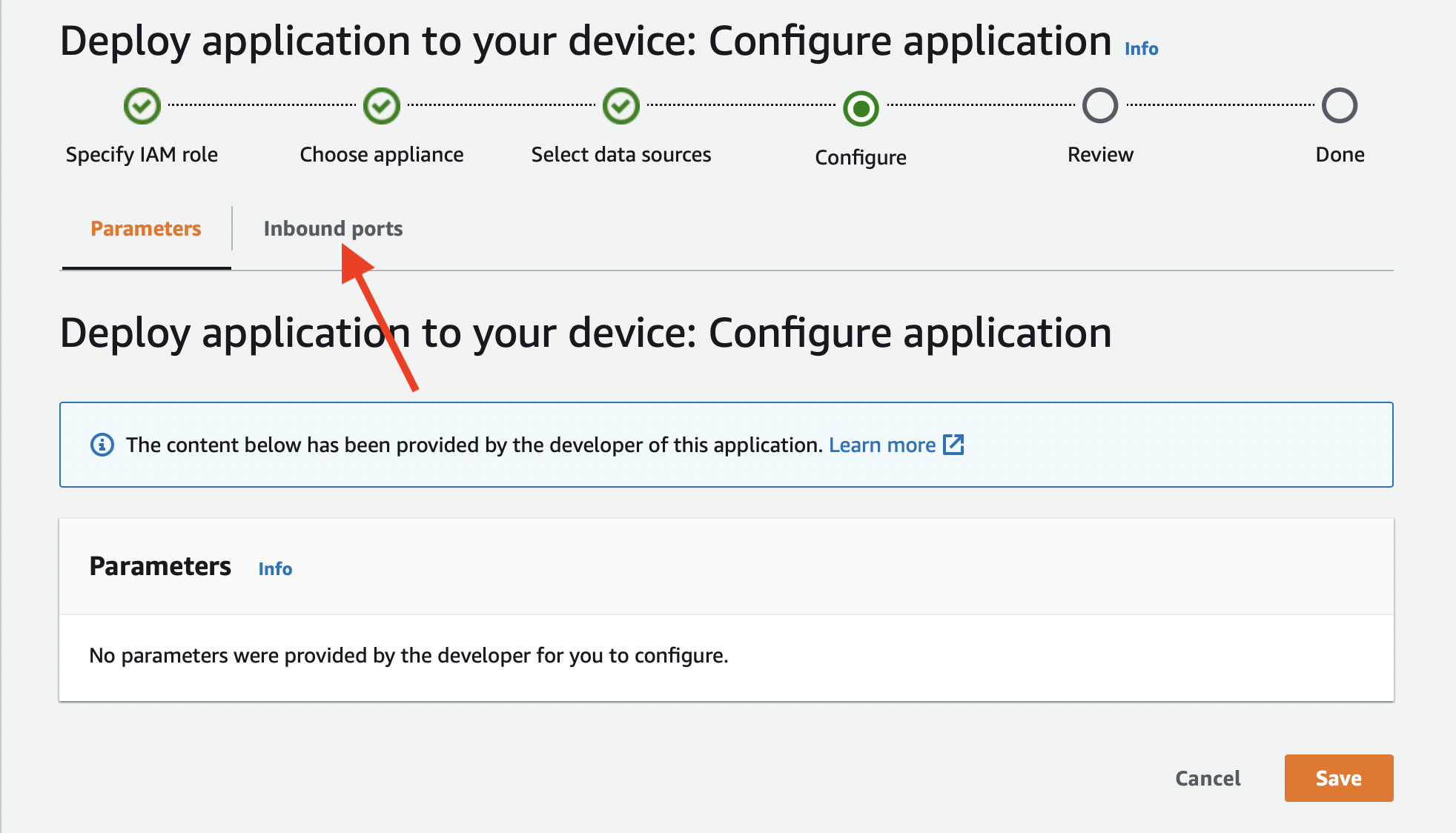
Enter the server port in the text field and save the configuration:
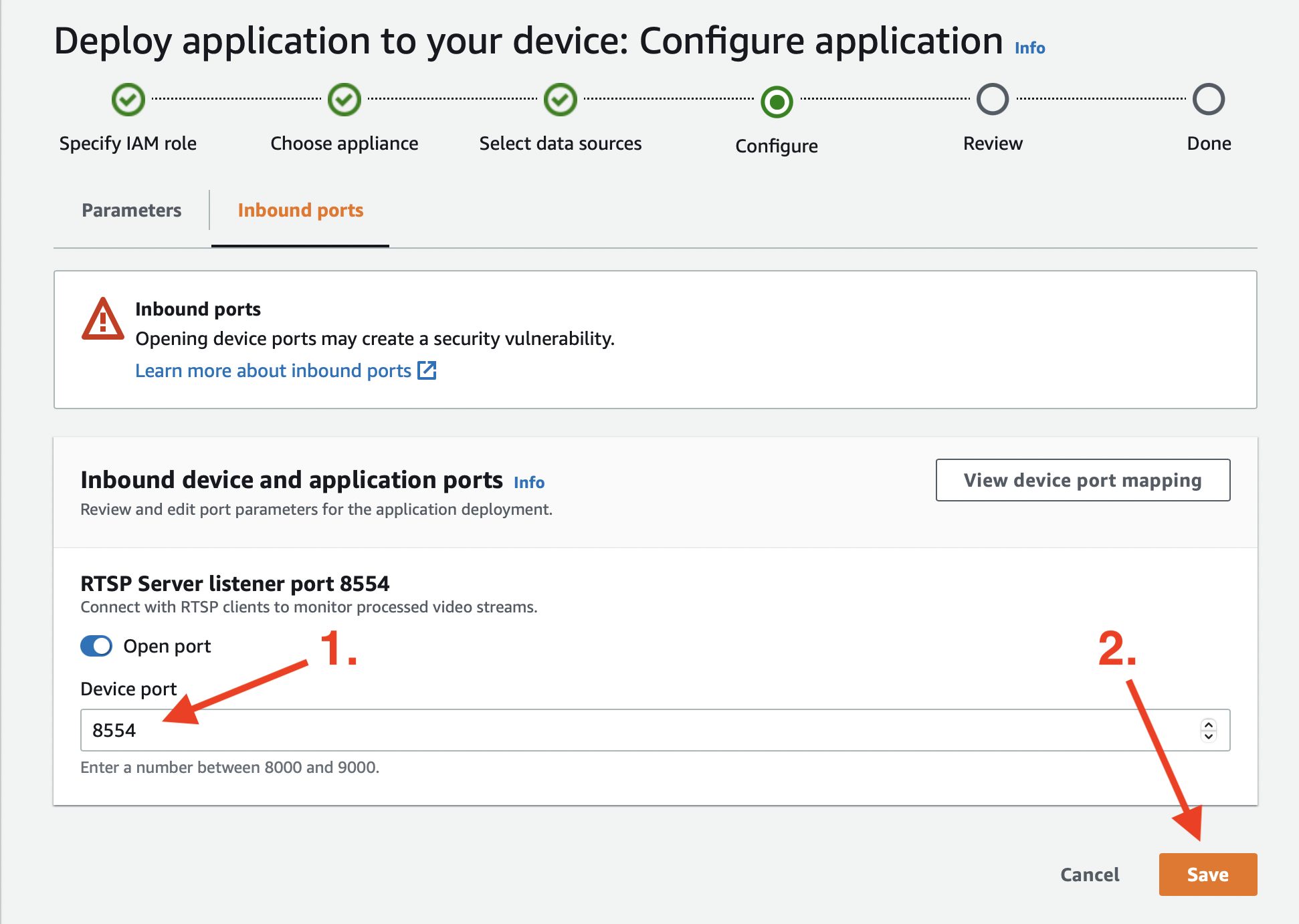
If everything was configured correctly, you can open the video stream generated by the SkyLine with
an RTSP client. The format of the URL will be rtsp://192.168.0.100:8554/my_awesome_stream
where you should replace 192.168.0.100 with the IP address of the Panorama appliance, 8554
with the port number of the RTSP server (if you’ve changed it), and my_awesome_stream with the
URL path you’ve passed to the RTSPSkyLine initializer.